A Comprehensive Guide to Adding a Sitemap in WordPress for Enhanced SEO
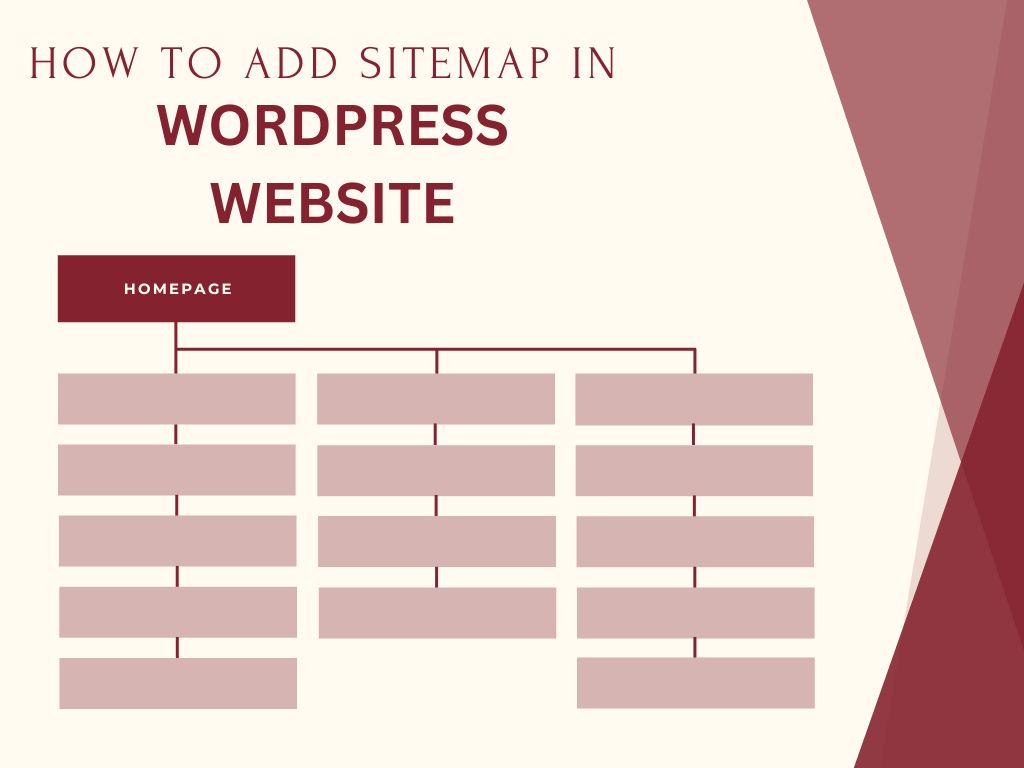
In the digital age, having a well-structured website is essential for maximizing visibility and ensuring that search engines can efficiently crawl and index your content. One crucial aspect of website organization is the sitemap, a hierarchical list of all the pages on a website. In this comprehensive guide, we’ll explore the importance of sitemaps in WordPress, discuss different types of sitemaps, and provide step-by-step instructions on how to add a sitemap to your WordPress website for optimal search engine optimization (SEO).
WHAT IS SITEMAP ?
A sitemap is essentially a map of a website, listing all the important pages and their structure. It comes in two main flavors:
- HTML sitemaps: Designed for humans, these are typically webpages that contain links to all the important pages on a website, often organized by category or topic. They can be a useful tool for users to navigate a complex website.
- XML sitemaps: These are specifically for search engines. They are formatted in a special language (XML) that search engines can easily understand. An XML sitemap lists all the important URLs on a website and provides additional information to search engines, such as when the page was last updated and how important it is relative to other pages on the website. This helps search engines crawl and index the website more efficiently.
Here’s a simplified analogy: Imagine a website is a house and a sitemap is the blueprint. An HTML sitemap is like a navigational guide that helps visitors find specific rooms (pages) in the house. An XML sitemap, on the other hand, is like a technical document for contractors (search engines) detailing the layout of the house, including the location of each room and its importance.
HOW DO SITEMAP WORK?
Sitemaps work by providing a communication channel between your website and search engines, specifically how search engines discover and understand the structure of your site. Here’s a breakdown of the process:
- Crawl & Discovery: Search engines use software programs called “crawlers” to scour the internet, following links between websites. These crawlers can discover your website through various ways, like links from other sites (backlinks) or by previously indexed pages on your site.
- Sitemap Location: Once a crawler reaches your website, it looks for a sitemap file. This file is usually located at the root directory of your website at an address like
yourwebsite.com/sitemap.xml. - Understanding the Sitemap: The crawler parses the information in the XML sitemap. This information includes a list of URLs on your website, along with additional details like:
- Last Updated: Date the page was last modified.
- Change Frequency: How often the search engine should check back for updates (daily, weekly, monthly etc.).
- Priority: Relative importance of a page compared to others on your site (high, medium, low).
- Crawling and Indexing: Using the URLs and metadata from the sitemap, the search engine crawler can prioritize important pages, understand how often content changes, and schedule visits to crawl and index your website efficiently.
- Search Results: After crawling and indexing, if your content is relevant to search queries, it can be displayed in search engine results pages (SERPs).
Why You Need an XML Sitemap?
There are several reasons why you’d want an XML sitemap for your website, especially for Search Engine Optimization (SEO). Here are some key benefits:
- Improved Discovery & Crawling: For large or complex websites with many pages, it can be challenging for search engines to find every single page through following links alone. An XML sitemap acts like a roadmap, ensuring all important URLs are listed and easily discovered by search engine crawlers.
- Prioritization and Freshness Signals: XML sitemaps allow you to specify the relative importance of each page on your website. This helps search engines prioritize crawling and indexing of your most valuable content. Additionally, you can indicate how often a page is updated (change frequency), letting search engines know if they should check back for new content regularly.
- Better Understanding of Website Structure: Search engines use the information in your sitemap to understand how your website is structured and how the different pages relate to each other. This can improve the overall indexing and ranking of your website in search results.
- For New and Unlinked Websites: If your website is new or doesn’t have many backlinks from other sites, it can be difficult for search engines to discover it organically. An XML sitemap can help search engines find your website and start the indexing process more quickly.
- Especially Useful for Complex Sites: Websites with dynamic content, password-protected pages or those that rely heavily on JavaScript for navigation can benefit greatly from sitemaps. An XML sitemap can ensure search engines understand and index these pages effectively.
HOW TO CREATE SITEMAP?
Creating a sitemap for your website is essential for ensuring that search engines can efficiently crawl and index your content. Here’s a step-by-step guide on how to create a sitemap:
1.Creating a sitemap without plugin
reating an XML sitemap in WordPress without using a plugin involves manually generating the sitemap file and adding it to your website’s root directory. Here’s a step-by-step guide:
- Identify Your Website’s URLs:
- Before creating the sitemap, you need to identify all the URLs of your website that you want to include in the sitemap. This typically includes pages, posts, categories, tags, and any other relevant content.
- Generate the XML Sitemap:
- Open a text editor or code editor on your computer.
- Start a new file and begin writing the XML markup for the sitemap.
- The basic structure of an XML sitemap includes the XML declaration at the top (
<?xml version="1.0" encoding="UTF-8"?>), followed by the<urlset>element. - Within the
<urlset>element, add individual<url>elements for each URL of your website. Each<url>element should include the<loc>element with the URL of the page. - Optionally, you can include additional elements such as
<lastmod>,<changefreq>, and<priority>to provide search engines with more information about each URL’s last modification date, change frequency, and priority.
- Save the XML File:
- Once you have finished adding all the URLs to the XML sitemap file, save the file with a
.xmlextension. For example, you can name itsitemap.xml. - Make sure to save the file in UTF-8 encoding to ensure compatibility with different browsers and search engines.
- Once you have finished adding all the URLs to the XML sitemap file, save the file with a
- Upload the Sitemap to Your Website:
- Connect to your website’s server using FTP (File Transfer Protocol) or a file manager provided by your web hosting control panel.
- Navigate to the root directory of your WordPress installation, typically named
public_htmlorwww. - Upload the
sitemap.xmlfile to the root directory of your website.
- Notify Search Engines:
- Once the sitemap is uploaded to your website, you need to notify search engines about its existence.
- Visit Google Search Console (formerly Google Webmaster Tools) and Bing Webmaster Tools.
- Add your website property to the respective search engine’s console if you haven’t already done so.
- Submit the URL of your sitemap (
http://www.example.com/sitemap.xml) to Google and Bing using the provided options in the search console.
- Regularly Update the Sitemap:
- As you add new content or make changes to your website, remember to update the XML sitemap accordingly.
- Manually add new URLs to the sitemap file and remove any outdated or deleted URLs.
- Upload the updated sitemap to your website’s root directory and notify search engines of the changes.
By following these steps, you can create an XML sitemap for your WordPress website without using a plugin. Manually creating and updating the sitemap gives you full control over the content included in the sitemap and allows for greater customization of the XML markup.
Creating an XML Sitemap in WordPress Using AIOSEO
Creating an XML sitemap in WordPress using the All in One SEO (AIOSEO) plugin is a straightforward process. AIOSEO is a popular SEO plugin that offers comprehensive features, including sitemap generation. Here’s how to create an XML sitemap using AIOSEO:
- Install and Activate AIOSEO Plugin:
- Log in to your WordPress dashboard.
- Navigate to “Plugins” > “Add New.”
- Search for “All in One SEO” and install the plugin developed by All in One SEO Team.
- Once installed, activate the plugin.
- Access AIOSEO Settings:
- After activating the plugin, you’ll find a new menu item labeled “All in One SEO” in your WordPress dashboard.
- Click on “All in One SEO” to access the plugin’s settings.
- Generate XML Sitemap:
- In the AIOSEO settings, locate and click on the “XML Sitemap” option.
- If you haven’t already enabled XML sitemap functionality, you’ll see a toggle switch to turn it on. Click on the toggle switch to enable the XML sitemap feature.
- Customize Sitemap Settings:
- Once the XML sitemap feature is enabled, you can customize various settings according to your preferences.
- Configure settings such as including/excluding specific post types, taxonomies, or individual posts/pages from the sitemap.
- You can also set priorities and frequencies for different types of content, which provide search engines with information about how often they should crawl and index your site’s content.
- Save Changes:
- After customizing the XML sitemap settings, click on the “Save Changes” button to apply your changes.
- View and Submit Sitemap to Search Engines:
- AIOSEO automatically generates the XML sitemap for your WordPress website based on the configured settings.
- To view your XML sitemap, navigate to the URL
http://www.example.com/sitemap.xml, replacing “example.com” with your actual domain name. - Once you’ve verified that your sitemap is generated correctly, you can submit it to search engines like Google and Bing through their respective webmaster tools.
- In the search engine’s webmaster tools, locate the option to submit a sitemap and enter the URL of your sitemap (
http://www.example.com/sitemap.xml).
By following these steps, you can easily create and customize an XML sitemap for your WordPress website using the All in One SEO (AIOSEO) plugin. A well-optimized XML sitemap helps search engines crawl and index your site’s content more efficiently, ultimately improving your site’s visibility in search engine results.
Creating an XML Sitemap in WordPress Using Yoast SEO
Creating an XML sitemap in WordPress using the Yoast SEO plugin is a simple and effective way to ensure that search engines can easily crawl and index your website’s content. Here’s how to create an XML sitemap using Yoast SEO:

- Install and Activate Yoast SEO Plugin:
- Log in to your WordPress dashboard.
- Navigate to “Plugins” > “Add New.”
- Search for “Yoast SEO” and install the plugin developed by Team Yoast.
- Once installed, activate the plugin.
- Access Yoast SEO Settings:
- After activating the plugin, you’ll find a new menu item labeled “SEO” in your WordPress dashboard.
- Click on “SEO” to access the plugin’s settings.
- Generate XML Sitemap:
- In the Yoast SEO settings, locate and click on the “General” tab.
- Navigate to the “Features” tab within the General settings.
- Scroll down until you find the “XML Sitemaps” feature.
- Toggle the switch to enable XML sitemap functionality.
- Customize Sitemap Settings:
- Once the XML sitemap feature is enabled, additional options will appear for customizing the sitemap settings.
- Click on the “XML Sitemaps” option to configure settings such as including or excluding specific post types, taxonomies, or individual posts/pages from the sitemap.
- Yoast SEO also allows you to set priorities and frequencies for different types of content, providing search engines with information about how often they should crawl and index your site’s content.
- Save Changes:
- After customizing the XML sitemap settings, click on the “Save Changes” button to apply your changes.
- View and Submit Sitemap to Search Engines:
- Yoast SEO automatically generates the XML sitemap for your WordPress website based on the configured settings.
- To view your XML sitemap, navigate to the URL
http://www.example.com/sitemap_index.xml, replacing “example.com” with your actual domain name. - Once you’ve verified that your sitemap is generated correctly, you can submit it to search engines like Google and Bing through their respective webmaster tools.
- In the search engine’s webmaster tools, locate the option to submit a sitemap and enter the URL of your sitemap (
http://www.example.com/sitemap_index.xml).
By following these steps, you can easily create and customize an XML sitemap for your WordPress website using the Yoast SEO plugin. A well-optimized XML sitemap helps search engines crawl and index your site’s content more efficiently, ultimately improving your site’s visibility in search engine results.
Submitting Your XML Sitemap to Search Engines
Submitting your XML sitemap to search engines is an essential step in ensuring that your website’s content is properly indexed and visible in search engine results. Here’s how to submit your XML sitemap to the two most popular search engines: Google and Bing.
Submitting Your XML Sitemap to Google:
- Access Google Search Console:
- Log in to your Google Search Console (formerly known as Google Webmaster Tools) account. If you don’t have one, you’ll need to create one and verify ownership of your website.
- Select Your Website Property:
- Once logged in, select the website property (domain) for which you want to submit the XML sitemap.
- Navigate to Sitemaps Section:
- In the left-hand sidebar, click on “Sitemaps” under the “Index” section.
- Add Sitemap URL:
- In the “Add a new sitemap” field, enter the URL of your XML sitemap. The URL format should be
http://www.example.com/sitemap.xml, replacing “example.com” with your actual domain name. - Click on the “Submit” button to add your sitemap.
- Verify Submission:
- Google will display the status of your sitemap submission. If successful, you’ll see a message confirming that the sitemap has been added.
- Monitor Sitemap Status:
- Google will periodically crawl and index the URLs in your sitemap. You can monitor the status of your sitemap and track indexing progress in the Google Search Console.
Submitting Your XML Sitemap to Bing:
- Access Bing Webmaster Tools:
- Log in to your Bing Webmaster Tools account. If you don’t have one, you’ll need to create one and verify ownership of your website.
- Select Your Website:
- Once logged in, select the website for which you want to submit the XML sitemap.
- Navigate to Sitemaps Section:
- In the left-hand sidebar, click on “Sitemaps” under the “Configure My Site” section.
- Add Sitemap URL:
- Click on the “Submit a Sitemap” button.
- Enter the URL of your XML sitemap in the provided field (
http://www.example.com/sitemap.xml). - Click on the “Submit” button to add your sitemap.
- Verify Submission:
- Bing will display the status of your sitemap submission. If successful, you’ll see a confirmation message.
- Monitor Sitemap Status:
- Similar to Google Search Console, you can monitor the status of your sitemap and track indexing progress in Bing Webmaster Tools.
By following these steps and submitting your XML sitemap to Google and Bing, you’ll help ensure that your website’s content is crawled, indexed, and displayed in search engine results, ultimately improving your site’s visibility and organic traffic.
The process of creating and submitting an XML sitemap for your WordPress website is an essential component of a comprehensive SEO strategy. Whether you opt for plugins like Yoast SEO or All in One SEO, or prefer manual creation, the objective remains the same: to provide search engines with a clear roadmap of your website’s structure and content. By doing so, you enhance the likelihood of your website’s pages being discovered, crawled, and indexed by search engine bots.
Submitting your XML sitemap to search engines such as Google and Bing is equally crucial. This action ensures that search engine algorithms are aware of your website’s content and can prioritize its indexing accordingly. Additionally, regularly updating and resubmitting your sitemap helps keep search engines informed about new content and changes to existing pages, further optimizing your website’s visibility and performance in search engine results.
Overall, the creation and submission of an XML sitemap are integral steps in maximizing your website’s potential for organic traffic and search engine visibility. By investing time and effort into this process, you lay a solid foundation for effective SEO practices and pave the way for improved website performance and user engagement in the competitive online landscape.
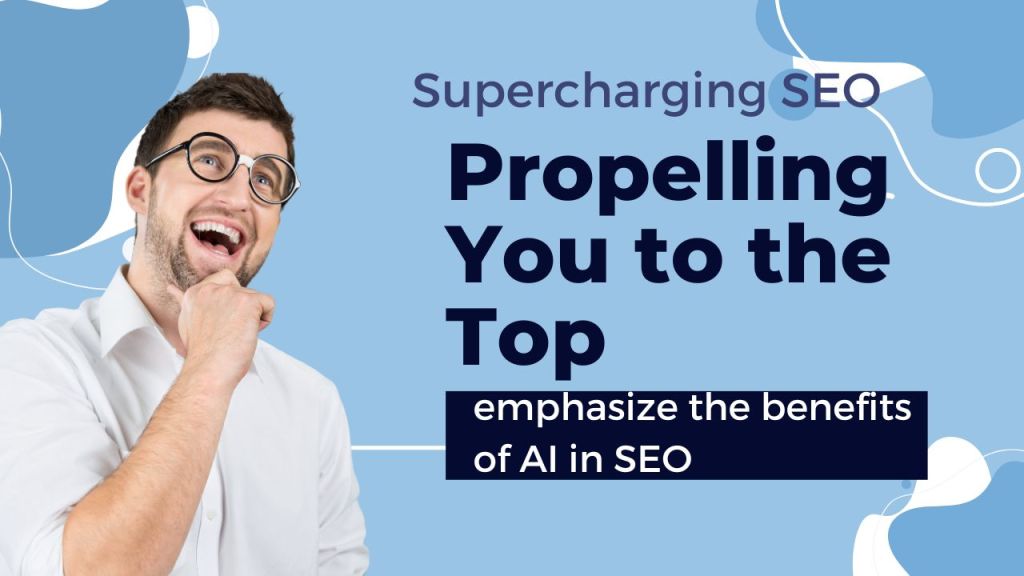
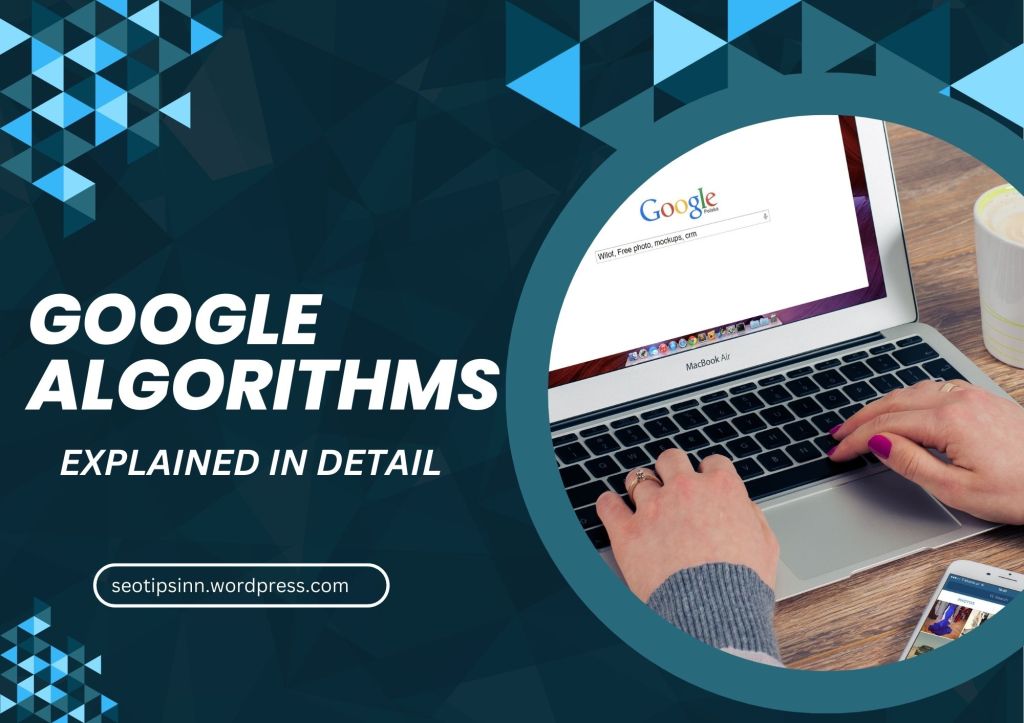
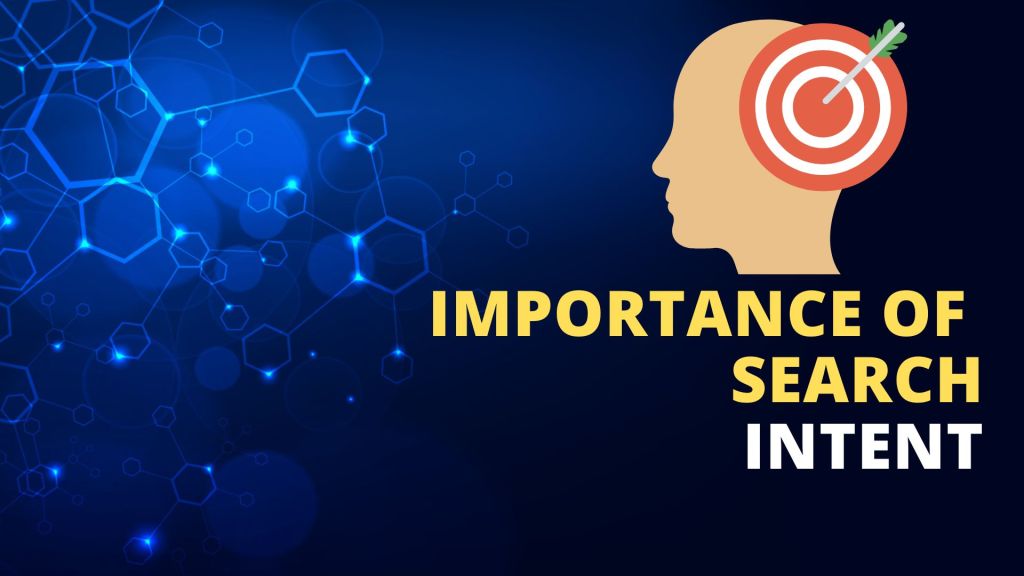
Leave a comment